Staying up to date on the latest operating system for the TI-84 Plus CE graphing calculator gives you access to the newest and greatest updates Texas Instruments has to offer. This includes everything from bug fixes to entirely new features: no matter the changes, it never hurts to update!
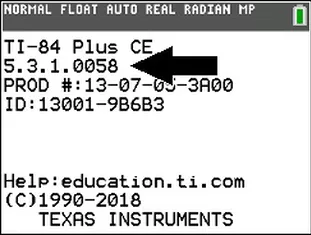
How to Check What Version You Have
On any TI-84 graphing calculator, you can check what operating system version you are on by pressing [2nd], [+], and then selecting the “About” option. The OS version is listed under your calculator’s name.
If the version listed on the operating system download page is the same as the one you have already, there is no need to update (you are already up to date!).
This process is super simple, so let’s get started!
What You Need
- A TI-84 Plus CE Calculator
- A Charging Cable
- TI Connect CE Software Installed (Download Here)
- TI-84 Plus CE Operating System File (Download Here)
Step-by-Step Guide
Before getting started, make sure you have gathered all of the materials and downloads listed above! None of them are optional.
Start by opening the TI Connect CE software on your computer (download link above), and clicking on the “Calculator Explorer” tab on the side bar.
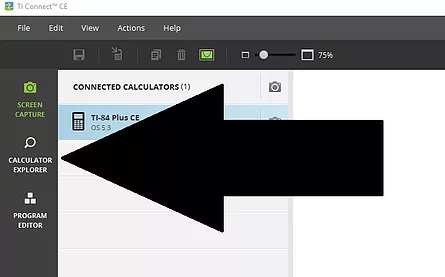
TI Connect should now display a message saying “Connect 1 or more graphing calculators using the USB cable“
So, just follow its instructions. Use your calculator charging cable to plug your calculator into your computer. Make sure your calculator is turned on!
If everything went according to plan, you should see a list of everything stored on your calculator, such as this:
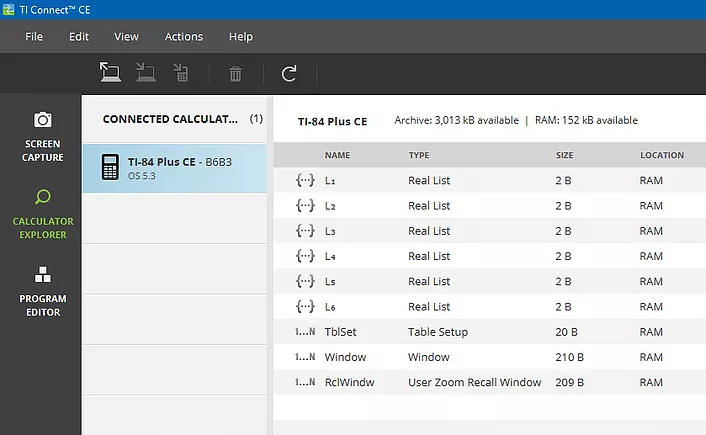
To send the operating system file to your calculator (or any other compatible file, for that matter), all you need to do is drag the file into the list, and click “Send” when you see the pop-up window.
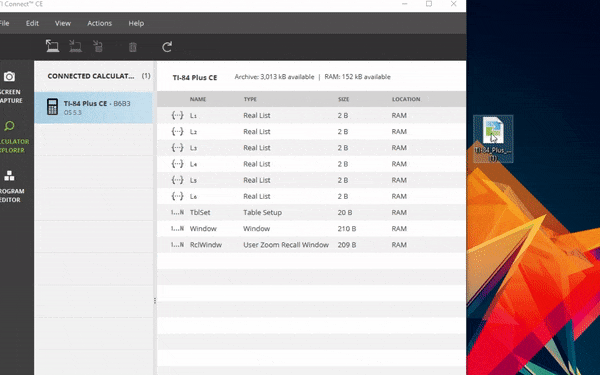
Don’t be worried if it takes longer than it does in this GIF. I sped it up a lot to make sure I don’t waste your time.
Common Problem: Nothing happens when I drag in the file! Help!
Don’t worry, I have a solution! You can send the file manually by clicking on the “Actions” button in the top bar, clicking “Send OS/Bundle to Calculators”, and navigating to the OS file you downloaded.
If everything worked out, then congratulations! You have successfully updated your calculator’s operating system!
If this article helped you out, be sure to check out the rest of the articles we have here on TI84CalcWiz.com! We have everything for the TI-84 Calculators, from GameBoy emulators to notes programs!