Solving for a certain variable is a common task almost all math classes. All TI-84 Plus graphing calculators have a built-in program for solving these equations, which can save time during homework or exams.
What You’ll Need
- A TI 84 Plus CE Calculator (or TI-84 Plus CE-T/TI-83 Premium CE)
- That’s it. No other programs needed!
Finding the Equation Solver
For a quick overview, I would suggest watching the above video. For a more in-depth tutorial, keep reading!
To actually get to the program, starting at the home screen, press “Math”, scroll to the bottom by pressing the up arrow, and select “Numeric Solver…” by pressing “Enter”. On older calculators, this may be listed as “Solver…”.
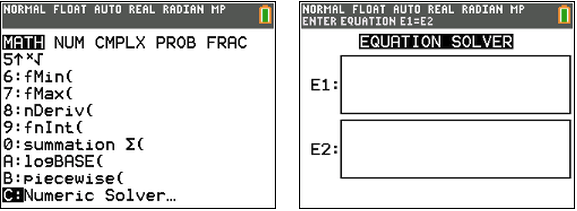
Using the Equation Solver
The two boxes that appear represent the two sides of the equation. If your equation is 9=3x, type “9” in the first box, and “3x” in the second box. You can use the up and down arrow keys to navigate between the two boxes.
After you have filled in the two boxes, an “OK” button should appear, which you can select by pressing the “Graph” button.
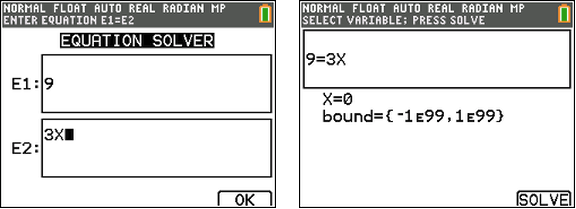
Your calculator should now show a screen similar to the one shown above. It should show the equation, along with X=(a number) and bound={-1e99,1e99}. You don’t really have to worry about the bound, it is just the boundaries between which the calculator will search for the correct answer.
As for the “X=”, it will most likely show the incorrect answer. To see the correct answer, press the “Graph” button once more, which will select the “Solve” button on screen.
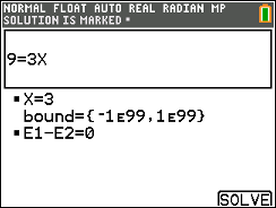
Your calculator should now say “Solution is marked” at the top of the screen and display the correct answer next to the “X=”.
Now go ahead and enjoy your newfound calculator abilities!
Some notes on this program…
- Using multiple variables: Will not work. Sorry ):
- Equations with multiple solutions: The calculator will always display the answer that is closest to the “Guess”, or whatever number is typed in next to the X before you hit “Solve”. So, to see the other solutions, just type in different guesses until you find them.
- Equations with infinite solutions: Will just say the answer is whatever you type in as the guess.