Downloading apps and programs onto your TI-84 graphing calculator can extend its abilities, help you gain an edge over your competition in high-stakes tests, or even let you play games on your calculator.
This How-To guide applies to every TI-84, including the TI-84 Plus CE, TI-84 Plus, TI-84 Plus C Silver Edition, and TI-84 Plus Silver Edition calculators.
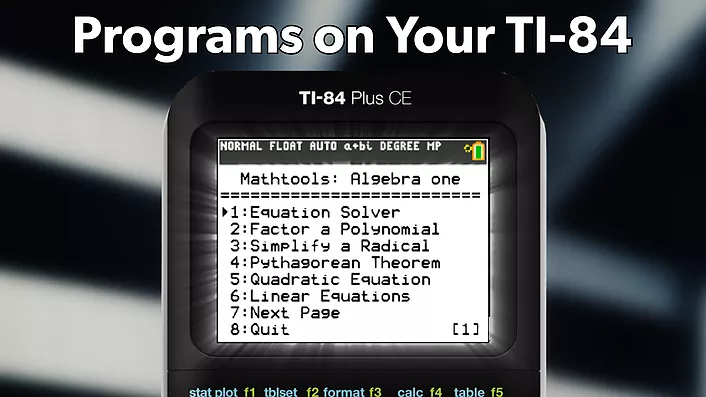
What you need:
- Any TI-84 Plus Graphing Calculator
- Calculator Charging Cable
- TI Connect CE Software (Download Here)
Make sure you download and install TI Connect CE! You will not be able to transfer any programs to your calculator without it.
Best Places for Calculator Apps/Programs
- TICalc.org: TICalc.org is the best website for downloading math/science programs. Its selection is unrivaled, as anyone is able to upload their own program
- TI84CalcWiz.com: TI84CalcWiz is the best website for downloading games. It features the highest quality games available and ensures that the installation process is quick and painless.
- TI.com: The Texas Instruments website is the best for Apps designed by Texas Instruments. The selection on this website is small, but the apps it does have are among the best in terms of quality.
Using TICalc.org can be a bit confusing for beginners. Assuming you are looking for math programs, go to the file archives, and click on your calculator’s name. From here, click on basic, then math. You can download any program you find interesting by clicking on its name.
Sending Apps/Programs to Your Calculator
Now that you have found some programs, let’s put them on your calculator using TI Connect CE.
Step One: Open the file you downloaded, and drag the files inside of it onto your desktop (this will extract the files, as most come in the form a .zip file)
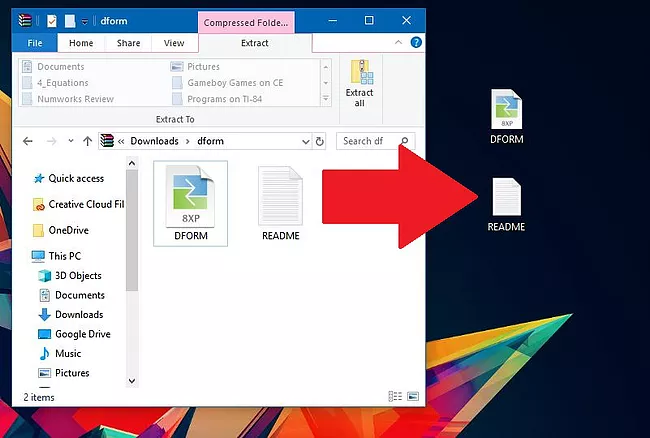
Step Two: Open TI Connect CE, and click the “Calculator Explorer” tab on the sidebar. Plug your calculator into your computer using your charging cable. Turn on your calculator.
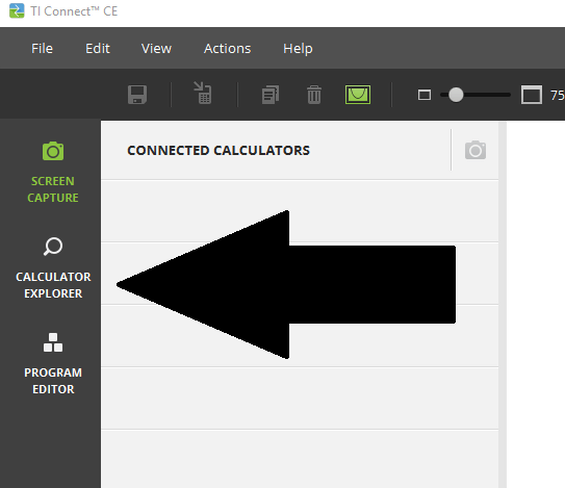
Step Three: You should now see a list of all of the files on your calculator. Drag all of the calculator files into the list to send them to your calculator (in this example GIF, there is only one file, but send all of them if there is more than one calculator file).
A window should now pop up. Click “SEND” to send the program to your calculator.
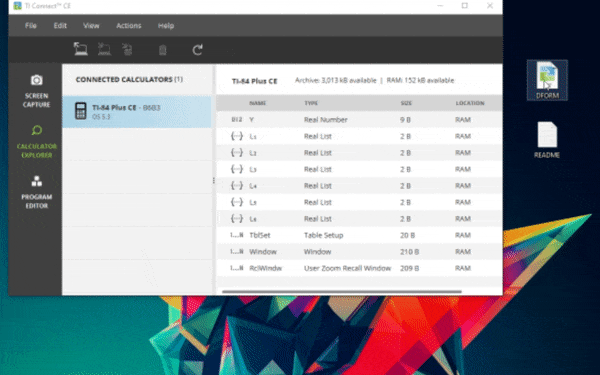
If no window showed up when dragging in the files: you can manually browse to the file you downloaded by clicking “Actions” (in the top bar), and then “Add files from computer…”.
If everything worked out, the program/app should now be on your calculator!
Using Apps/Programs on Your Calculator
Programs and apps are stored under two different places on TI-84 calculators. If you are unsure whether the file you downloaded is an app or program, just check both locations.
- Apps: Press the [apps] button on your calculator, and select the app you would like to use from the menu.
- Programs: Press the [prgm] button on your calculator, select the program you want to use, and then press enter again to run it.
And that’s really all there is to it! Most programs are fairly self-explanatory, and math programs on TICalc.org have readme files that explain how to use them (and provide the developer’s contact information, if you ever need more help).
But what if I want to remove a program or app? Don’t worry, this is an easy task to accomplish. Check out this article for more information: How to Delete a Program/App on a TI-84 Calculator